| Article Content | Open the EasyCDF or HUD you are working on.
- From the top toolbar, click on “Tools” and then select “Tax Prorations”.
- Click on the appropriate tax type tab (City/County/School/Condominium/Sewer).
- Enter required values (dates, amount due, paid by seller)
- The program will compute seller over-paid/under-paid amounts. Once you are satisfied with the calculation, click on Apply.
- You will need to repeat these steps for each tax type.
**Tax proration amounts and dates will be entered onto the HUD (100 section for overpaid and 200 section for underpaid) and a summary will display in lines 216-219 (unless the box is unchecked)
CD Tax Proration HUD Tax Proration
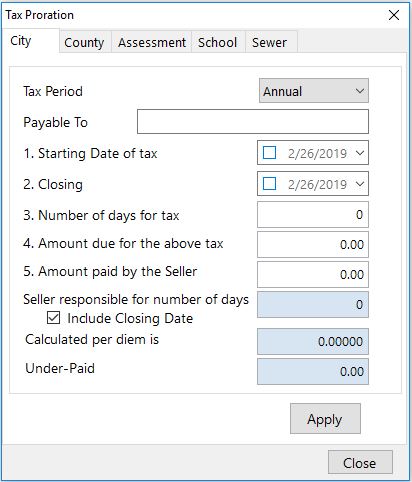 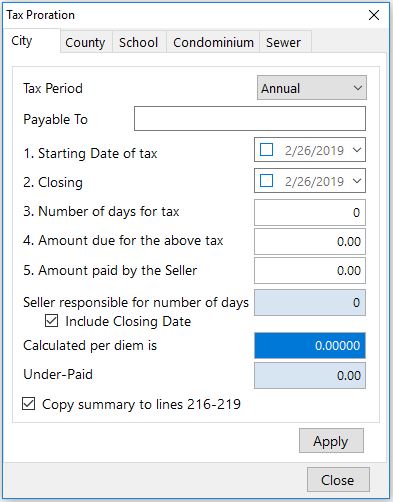 Easysoft © 2019 Easysoft © 2019 |
|
|---|


